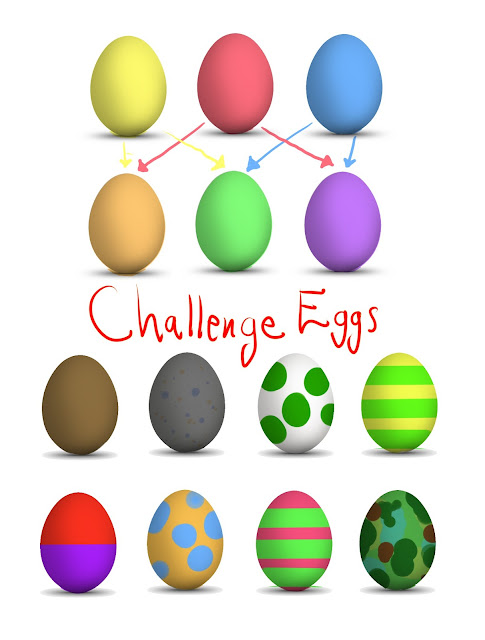Tuesday, March 26, 2013
Thursday, March 21, 2013
Assignment 5: Fixing Broken Animations
Hello, everyone! Today I'm going to walk you through how to fix your animation when you make mistakes!
Before we begin, everybody:
Steps:
Before we begin, everybody:
- Please download
- Please download this broken animation I made: Broken Animation
Assignment 5:
I want you to be able to do 3 things:
I want you to be able to do 3 things:
- Put new frames in your animation to slow it down (this part is a review)
- Take pictures off of one frame and put them onto another, in the right place
- Make copies of frames, so something stays visible for a long time
- Please follow along with me as I show you how to do these things.
- When finished, please save your files with the GIF button. It needs to be named "4 your name"
- Turn it in to me using DropItToMe. The password is the same as usual. Your file will probably be under Documents or Downloads.
- If you finish very quickly, see if you can make your animation longer. If you're not sure, check with me.
- If you finish and still have time, you may use Easytoon however you like.
Tuesday, March 19, 2013
Assignment 4 - Careful Motion Part 2!
Hello, students! Today is a "Catch-Up" class. You can go to our class Tumblr to see your animations all in one place: IBSH Art Tumblr
If you are missing any animations, you have time to make them and turn them in today!
If you are missing old assignments, please check with me to make sure you are uploading them correctly! Here are the assignment instructions:
If you are missing any animations, you have time to make them and turn them in today!
If you are missing old assignments, please check with me to make sure you are uploading them correctly! Here are the assignment instructions:
If you need to make up any of these assignments, please do them first. If you do not have time to finish our "Catch-Up" assignment, that is OK. If you would like to do Assignment 4 instead of assignment 1, that is also OK.
Assignment 4:
- Today, the most important thing to do is make a smooth-looking animation, like we did with the stinging arm for the last assignment. This time, it can be whatever you want, though!
- Please focus on slowing down your animation so it looks very smooth, making each drawing change just a little bit at a time.
- When finished, please save your files with the GIF button. It needs to be named "4 your name"
- Turn it in to me using DropItToMe. The password is the same as usual. Your file will probably be under Documents or Downloads.
- If you finish very quickly, see if you can make your animation longer. If you're not sure, check with me.
- If you finish and still have time, you may use Easytoon however you like.
Wednesday, March 13, 2013
Assignment 3: Careful Motion!
Ok, now that we've finished some assignments, let's work on really making our motion look good.
- Get with a neighbor, and look at each other while you swing an arm back and forth. This is a pretty simple movement that we do when we're walking.
- Notice what parts of the arm move. Does the shoulder move a lot? Does the hand move a lot?
- What I want you to think about is this: We are going to make an arm-swinging animation, ok? If we are going to make an animation that will last for 1 second, how will we know how many pictures we need?
- You will need about 10-12 frames to make an animation one second long. This is how fast Easytoon runs.
- So, for our assignment, we're going to make a little plan on paper, and then do in-betweening to make sure the arm is at the right place at the right time!
Assignment:
- Please download Easytoon.
- Using your plan, please make 2 seconds of animation. The first second will be the arm going forward, like in your plan. The second second will be the arm going back to where it started - basically your plan backward.
- When finished, please save your files with the GIF button. It needs to be named "3 your name"
- Turn it in to me using DropItToMe. The password is the same as usual. Your file will probably be under Documents or Downloads.
- If you finish very quickly, you can try to see if you can animate some legs walking.
- If you finish the second animation and still have time, you may use Easytoon however you like.
Tuesday, March 12, 2013
Assignment 2: In-Betweening!
Dear Students,
Today we're going to talk about making motion look real.
For example, if I have a picture of a guy, and I want him to fall down, I might make 2 pictures like this:
 and
and 
In the first picture, the guy is walking, and in the second he has fallen down.
But will this make a good animation????????? Let's find out!
> Click here to see the Falling Down Example
Or what if I want to make a flower grow? I can show it as a seedling first, then as a flower!
 and
and 
In the first picture, the flower is a seedling, and in the second the flower has grown.
But will this make a good animation????????? Let's find out!
> Click here to see the Growing Flower Example
Do people really move like this and do flowers really grow like this? What can we do to make the movement not so jerky????
The answer is called in-betweening. In-betweening means sticking new pictures in-between our other pictures.
How can we get our flower to move smoothly, like this?
> Quickly Growing Flower
Assignment:
Today we're going to talk about making motion look real.
For example, if I have a picture of a guy, and I want him to fall down, I might make 2 pictures like this:
In the first picture, the guy is walking, and in the second he has fallen down.
But will this make a good animation????????? Let's find out!
> Click here to see the Falling Down Example
Or what if I want to make a flower grow? I can show it as a seedling first, then as a flower!
In the first picture, the flower is a seedling, and in the second the flower has grown.
But will this make a good animation????????? Let's find out!
> Click here to see the Growing Flower Example
Do people really move like this and do flowers really grow like this? What can we do to make the movement not so jerky????
The answer is called in-betweening. In-betweening means sticking new pictures in-between our other pictures.
How can we get our flower to move smoothly, like this?
> Quickly Growing Flower
Assignment:
- Please download Easytoon.
- Please download either the Falling Guy or the Growing Flower. Only one! :D
- Show me that you can put about 10-20 new pictures in between the original 2 pictures, to make the animation go more smoothly.
- Remember, when you use the 'Insert New Frame' button, the new frame goes BEHIND the picture your'e looking at!
- As usual, please save your files with the GIF button. It needs to be named "2 your name"
- Turn it in to me using DropItToMe. The password is the same as usual. Your file will probably be under Documents.
- If you finish very quickly, you can do the other one.
- If you finish both and still have time, you may use Easytoon however you like.
Wednesday, March 6, 2013
Assignment 1 : Download Easytoon!
Dear students,
Please download Easytoon.
Today I will walk you through the program and show you how to use it!
Important things to remember:
- how to move to a new frame
- how to move to the previous frame
- what is onion-skinning???
- how to Export your file
- save your file on Drop it To Me.
Here's an example animation I made today!
Please download Easytoon.
Today I will walk you through the program and show you how to use it!
Important things to remember:
- how to move to a new frame
- how to move to the previous frame
- what is onion-skinning???
- how to Export your file
- save your file on Drop it To Me.
Here's an example animation I made today!
Subscribe to:
Posts (Atom)